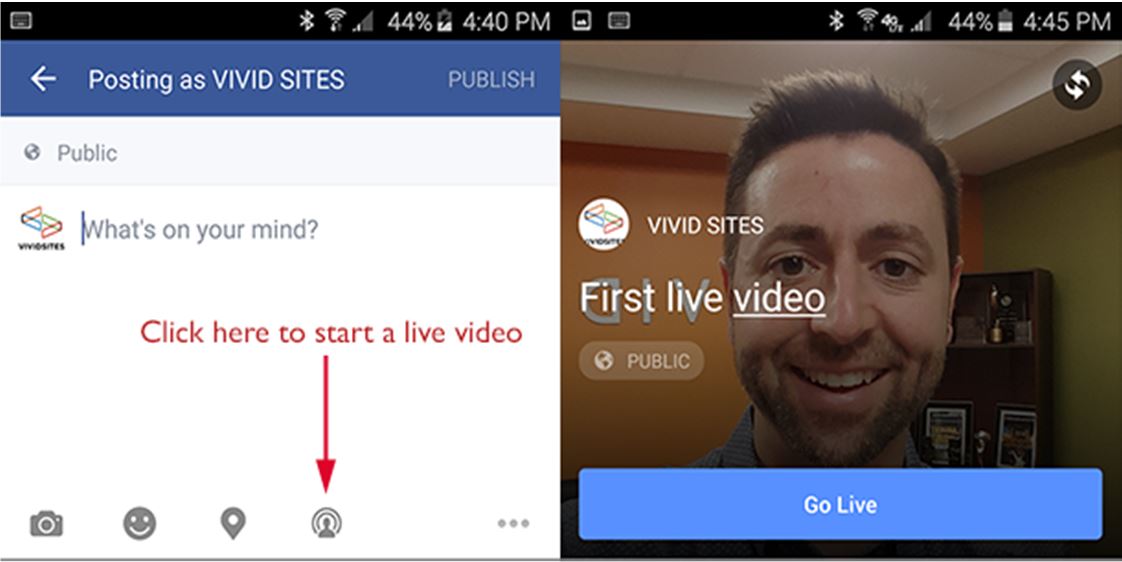By: Dave Black
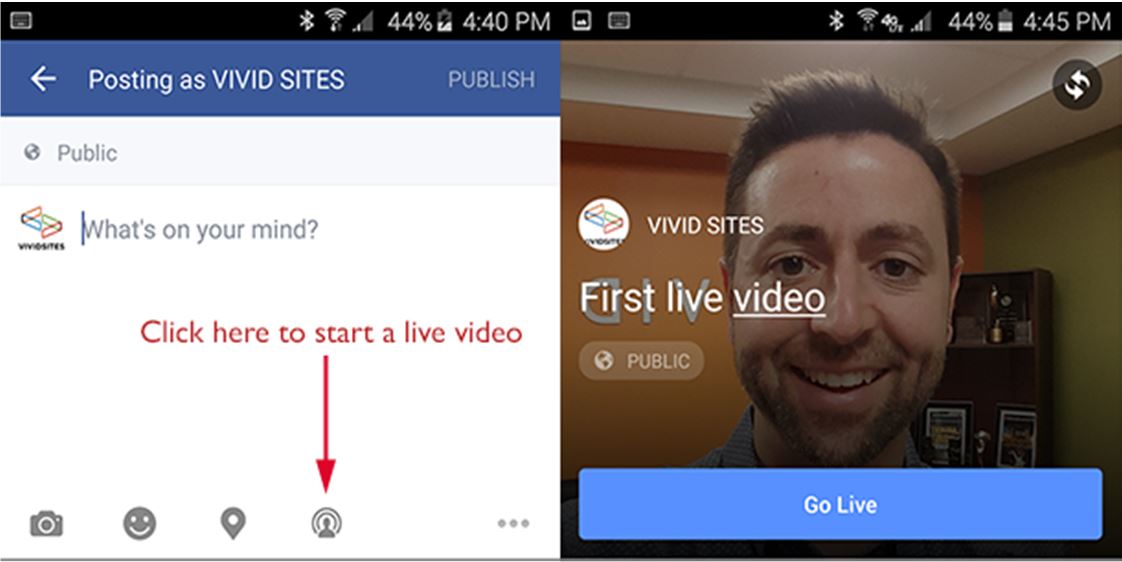
Eventually pictures and video posts won’t be spontaneous enough to embrace your audience. The proof is evident in the rising popularity of Snapchat, especially among the youth. If your audience wants a live window into your world, Facebook Live can make it happen. Here’s how:
Before you get started you need to determine if your business page has been migrated over to Business Manager. If it has, you cannot use Facebook Live directly from your business page in the Facebook app. You will need to install the Facebook Pages Manager App and follow the steps below after opening your page from the Pages Manager App. If your page has not been migrated to Business Manager, you can simple select your page from the main Facebook app and follow the steps below.
- Log into the Facebook app on your mobile device
- Select your business page from the Pages menu
- Press the post button

- Press the live video button
 , see the left side of the image above
, see the left side of the image above - Write an optional description, see “First live video” in the image above for an example
- Tap the Go Live button when you are ready to start broadcasting live
At first I thought you had to go through Facebook Mentions but that’s not the case. You can do it through the default Facebook app or through Facebook Pages Manager on your mobile device only. You can shoot live video for a maximum of 30 minutes and your video will stay on your page after you are done.