Borrowed from an email that went out to the UMSL Campus ->
We have a couple of reminders to make seeing Canvas courses easier for you and your students:
Reminder 1: Publish Your Course for Students
A friendly reminder to publish your Canvas courses by Monday, August 23. A course will not be visible to students until it is published, and for many students who are reaching out with questions right now, they are concerned that they aren’t registered in their course(s). They think there might be something wrong if they can’t see their course(s) in Canvas. Luckily it’s a simple fix!
Note: You can publish your course with just a welcoming message and/or your syllabus available if you are waiting until your first class meeting to make other content available in your course.
Here’s how to publish each Canvas course.
- Go to Canvas and open your course to view the Course Home Page.
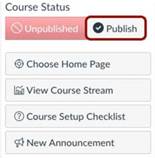 In the sidebar on the right, click the “Publish” button. Note: On smaller screens, the Sidebar displays beneath Course Home Page content.
In the sidebar on the right, click the “Publish” button. Note: On smaller screens, the Sidebar displays beneath Course Home Page content.- The “Course Status” on the sidebar will now show as published where “Published” appears in green.
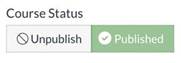
Reminder 2: Starring Courses to Appear on Your Canvas Dashboard
The Canvas Dashboard provides easy access to courses you have indicated as your favorite. This is a great way to customize Canvas for your needs. If you are missing courses there or want to add courses to show on your Dashboard, here’s what you do:
- Once logged into Canvas, click on the left navigation bar and choose “Courses” just under the link to the Dashboard.
- On the “Courses” fly-out menu, you’ll see the same courses you’ve seen on the Dashboard. At the bottom, choose “All Courses.”
- On the page that appears, you can click the star on the left of the name of the course to add the course to your Dashboard. You can also click the orange star to remove it from your Dashboard.
| Unselected to appear on Dashboard | |
| Selected to appear on Dashboard |
If you have courses from a previous semester missing from your “All Courses” area, don’t worry! All previously taught courses are still available to copy over. You can contact the Missouri Online team at canvas@umsystem.edu to request that the course be added to your list of courses in Canvas.
Finally, a reminder that if you have any Panopto videos in your online courses please be sure to pay close attention to the email sent out from Academic Affairs titled, “Panopto Migration.” This email covers the migration of Panopto videos and the outage we will experience between August 27-30, along with directions on how to best minimize any disruptions for our students. An announcement letting students know about this issue has also been posted in Canvas, but it might be a good idea to make an announcement in your course to ensure students are aware of the issue. If you have any questions or need assistance you can reach Missouri Online | Office of eLearning by email at panopto@umsystem.edu or chat with them at teachingtools.umsystem.edu.